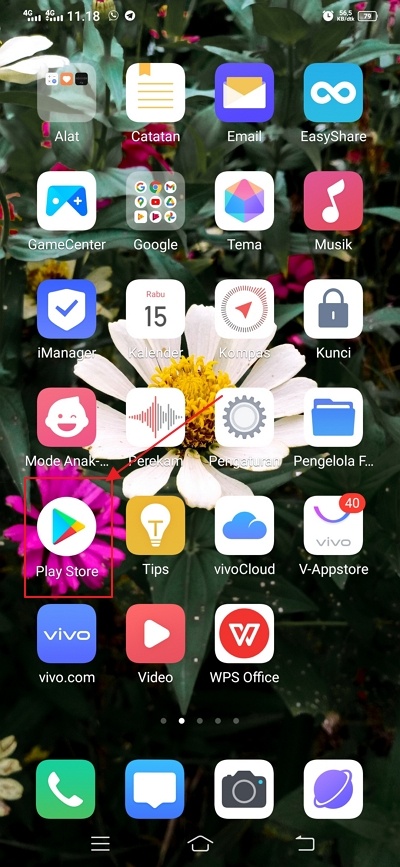6 Ways to Change Text and Fonts on WA | Droidcops
Who doesn’t use WhatsApp? Yup, WhatsApp which is usually abbreviated as WA is the number one chat application in the world with more than 2.5 billion users.
Apart from being easy, all WA features allow convenient, fast, and very effective use for various purposes ranging from personal to business communication media.
Even more exciting, we can change the writing on WA to be more interesting and unique. We can change the WA writing in italics, bold letters until the letters are reversed.
Not only changing the writing, we can also change the font in WA in various shapes and styles directly from the cellphone. So it’s not monotonous with the same font.
It is these features that change the text that increase the number of WA users. But do you know how to change text in WA?
For that, Droidcops will try to explain how to change the text in WA and what kind of modifications we can do with the WA font and how to make it.
Let’s take a look at the following review.
Table of Contents
How to Change Text on WA
1. Change the WA text to Bold Font

Example of writing: * Droidcops*
2. Changing WA Writing Italic Font

Example of writing: _Pricebook_
3. Change the Strikethrough WA Font

Example of writing: ~ Droidcops~
4. Changing WA Font Italic, Bold, and Strikethrough

Example of writing: *_~ Droidcops~_*
5. Changing WA text with FixedSys

Then how to make it? Add 3 italic quotes at the beginning and end of the word. Example of writing: “` Droidcops“`
But usually there is one technical problem in some cellphones, namely the absence of this symbol in the default keyboard. Some types of devices do not support the availability of certain fonts.
This explains why there are some unreadable text or emoticons when communicating with Android device users with different types of smartphones.
But don’t worry because you can still apply this method if you install the Go Keyboard or SwiftKey application.
6. Changing the WA Font Inverted

You can do this method but you have to use the Upside Down (Flip Text) application on the Playstore. Once installed, activate the application and write the word/sentence you want to reverse.
After the results appear, just copy them to the WA chat column. Yes, this method is a bit complicated because there is a processing process before moving to WA. But the process doesn’t take long.
How to Change WA Fonts
If the method above is to change the writing to italic, inverted or bold, now switch to changing the WA font to make it look unique and more different. But using the help of the application.
Here you can take advantage of several WA font changer applications that are widely available on the Play Store. This way to change the WA font is suitable for those of you who want to explore further.
Now for more details, here are a selection of font changing applications to change the WA font to be more unique and interesting.
1. Stylish Text

2. TextArt

But you can also modify it to change the background image, change the color of the outline or highlight of the letters, change the letters, and the appearance of the text.
3. HiFont

In addition to special font forms, this application also provides a variety of cute and free emoticons.
4. Fonts for FlipFont 50 #6

No need to root to install Fonts for FlipFont 50 #6 app. So you can change the WA font more easily.
5. iFont

The use of this font changer also does not require a root process so that all types of smartphone devices support iFont.
6. FancyKey Keyboard

How to use this font application simply by writing text which will automatically change according to the settings that have been applied.
7. Fonts for FlipFont 50 Written

Using this font application is very easy, with a system of settings that can be accessed immediately after installing it.
8. Stylish Fonts

Those are some ways to change the writing in WA and change the WA font that you can do. Good luck!