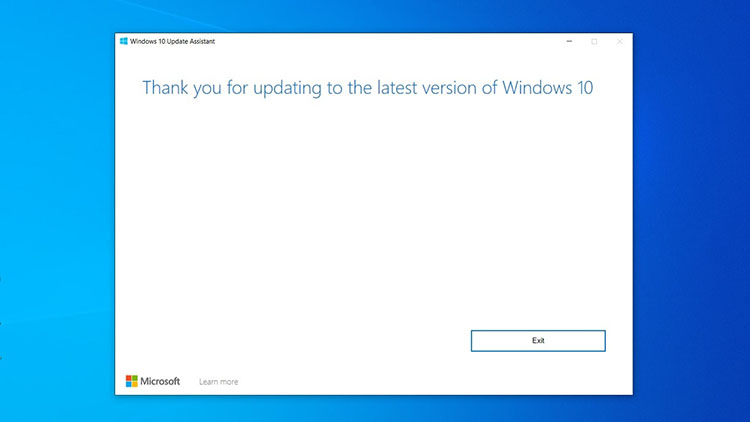Peeling Refresh Speed Settings in Windows 11
Droidcops.COM – Refresh Rate or Refresh Rate is measured in Hertz, and it describes the number of times an image appears on the screen per second.
In general, the faster the image changes or updates on the screen, the better and smoother the viewing experience will be. On the other hand, the slower the image is displayed, the less experience it will have, causing screen flickering, eye pain and dizziness.
Although Windows 11 can automatically configure the optimal refresh rate, sometimes you may need to change the settings manually, depending on the situation.
For example, if you have a monitor that supports a refresh rate of 144Hz or higher, which is usually used for gaming. Or you see some flickering because the monitor may be using a lower refresh rate.
Whatever the reason, the Settings app in Windows 11 allows you to easily set the refresh rate. In addition, you can also activate the Dynamic Refresh Rate or DDR feature on supported devices. DDR features this is a feature available in Windows 11 that will automatically increase or decrease the refresh rate to get the best experience, or save battery.
How to Set Refresh Rate Speed in Windows 11
- Go to Settings page
- Click on System
- Click the Display page on the right
- Under Related Settings, click on Advanced Display settings
- Under Display Information, select an optional refresh rate with the Choose a Refresh Rate setting
Once you have completed the steps above, the system will apply the new settings, and the monitor will start using this adjusted refresh rate.
Activating the Dynamic Refresh Rate Feature
- Open Settings
- Click System
- Click the Display page on the right
- Under Related Settings, click Advanced Display settings
- In the Choose a Refresh Rate setting, select the Dynamic option. If not, then your device does not support this feature.
After completing the steps above, Windows 11 will dynamically increase and decrease the refresh rate to manage power. If you change your mind, you can revert to the old settings using the steps above as well.