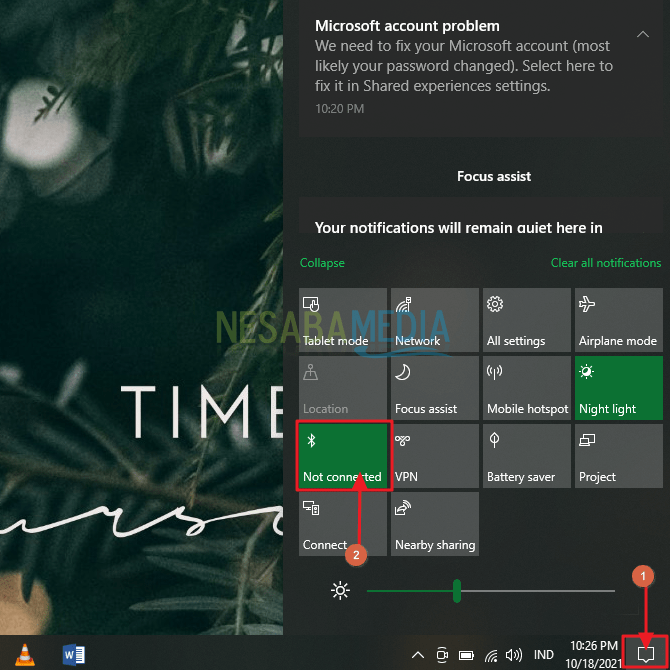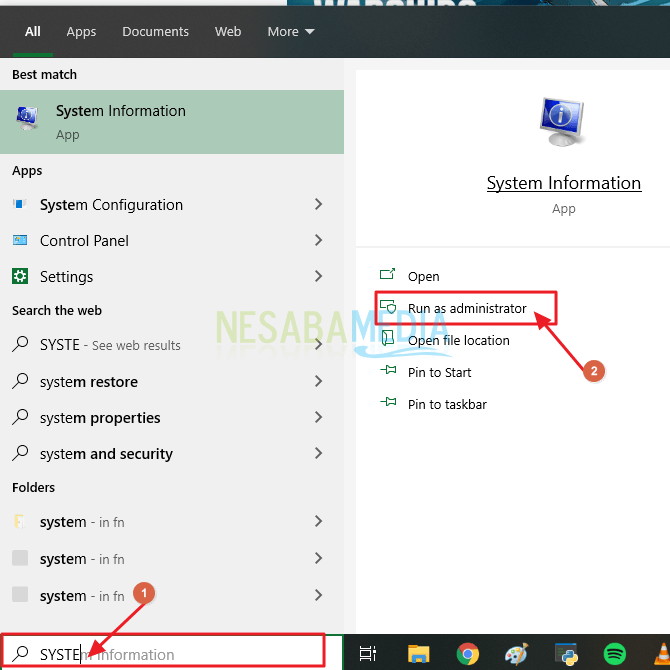5 Easy Ways to Enable Bluetooth in Windows 10
Bluetooth is a short-range wireless communication technology that is used to transfer data to various types of devices such as laptops, computers, cellphones, accessories, and others. Bluetooth aims to provide convenience in connecting devices.
To this day bluetooth is still a connection that is quite often used. Although currently you can transfer data wirelessly via file sharing applications via wifi or the cloud. Bluetooth is still very useful for connecting equipment such as Bluetooth headsets, mice, keyboards and other devices.
Bluetooth is available on mobile devices and Windows operating systems, so enabling bluetooth allows you to enjoy more benefits from the device.
To be able to connect two devices, the bluetooth device must be discoverable by first. Moreover, to connect bluetooth from a laptop or computer. For new users, activating bluetooth on a laptop or computer can be a little confusing.
Table of Contents
How to Enable Bluetooth in Windows 10
Then how to activate Bluetooth on a laptop or computer, especially with the Windows 10 operating system, because there are still many who don’t know about this.
1. Enable Bluetooth Via Notifications
The first way you can do to activate bluetooth on windows 10 is to activate it via Notifications. First click notifications which is in the right corner of the taskbar with the conversation icon. then click Bluetooth until it changes color. If the color on the Bluetooth button is colored then the bluetooth is active. See the example in the picture. 
2. Activate Bluetooth with the Settings Menu
The second way you can do to activate bluetooth on Windows 10 is by activating bluetooth through the settings on the device.
- Click menu Start or Windows, then select menu Settings. Or you can also do it by pressing the button Windows + i. See the example in the picture.

- On the settings menu, click menu Devices. See the example in the picture.

- menu Bluetooth & Other Devices, enable bluetooth by clicking the button off becomes on. See the example in the picture.

3. Pairing Bluetooth Devices with Other Devices
After successfully activating Bluetooth, now all you need to do is activate the bluetooth device with another device. How to? Here’s how to pair a bluetooth device.
- On the menu Bluetooth & Other Devices, click Add Bluetooth or other devices. See the example in the picture.

- Then on the menu Add Devices, choose Bluetooth. See the example in the picture.

- Then select the name of the bluetooth device that you want to connect with your laptop or computer bluetooth device. See the example in the picture.

- Then to pair the bluetooth device, you will receive PIN notification, just click Yes. See the example in the picture.

- Once installed, you can transfer data.
4. Removing Bluetooth Device
If you feel that there are too many connected bluetooth devices, you can delete the bluetooth devices that have been paired with your laptop or computer bluetooth device. The method:
- On the menu Bluetooth & Other Devices, on Other Devices You can see Bluetooth devices that have been installed on your laptop or computer.
- Then select the bluetooth device that you want to remove. Then click Remove device. See the example in the picture.

5. Advanced Bluetooth Settings
This advanced setting functions so that bluetooth can identify a laptop or computer and display notifications when a new device wants to connect to a laptop or computer via Bluetooth.
- On the menu Bluetooth & other devices, click More Bluetooth Options. See the example in the picture.

- Then on Bluetooth settings, you can check Allow bluetooth devices to find this PC if you want to keep the Bluetooth connection active but don’t want new devices to be shown. Alert me when a new bluetooth devices wants to connect to display a notification when you want to pair from a third-party external device. And Show the bluetooth icon in the notification area to to display the Bluetooth icon. See the example in the picture.

That’s the way to activate and connect bluetooth devices on a laptop or computer with the Windows 10 operating system. With bluetooth, it makes it easier for laptop or computer users to use wireless devices.